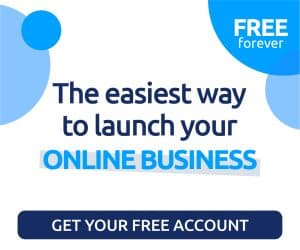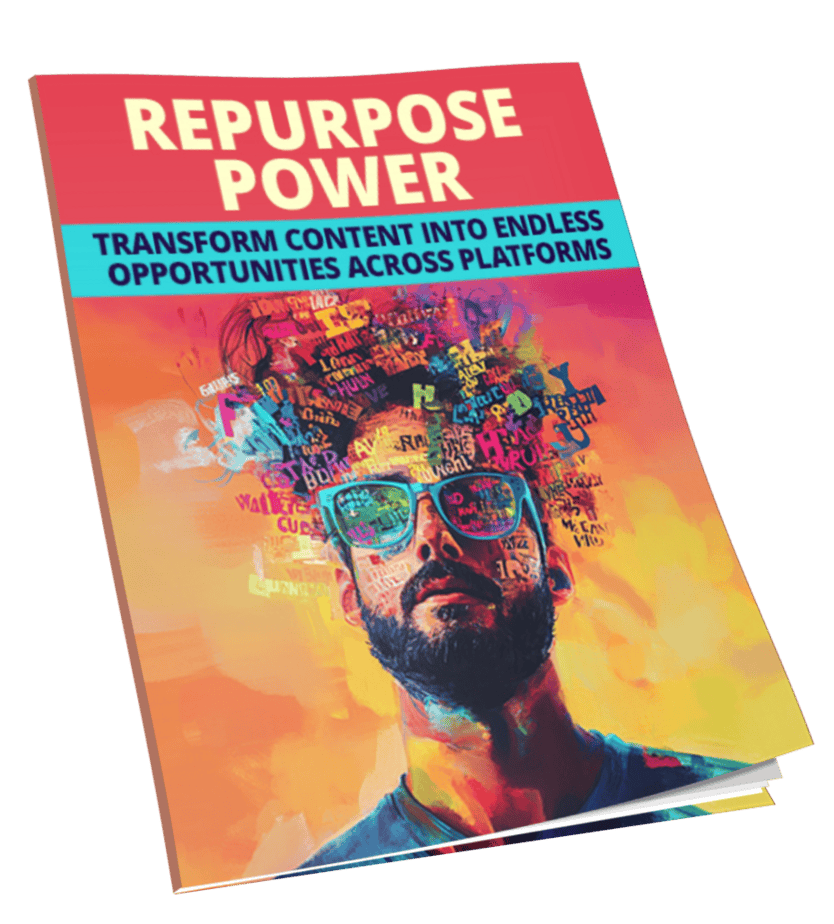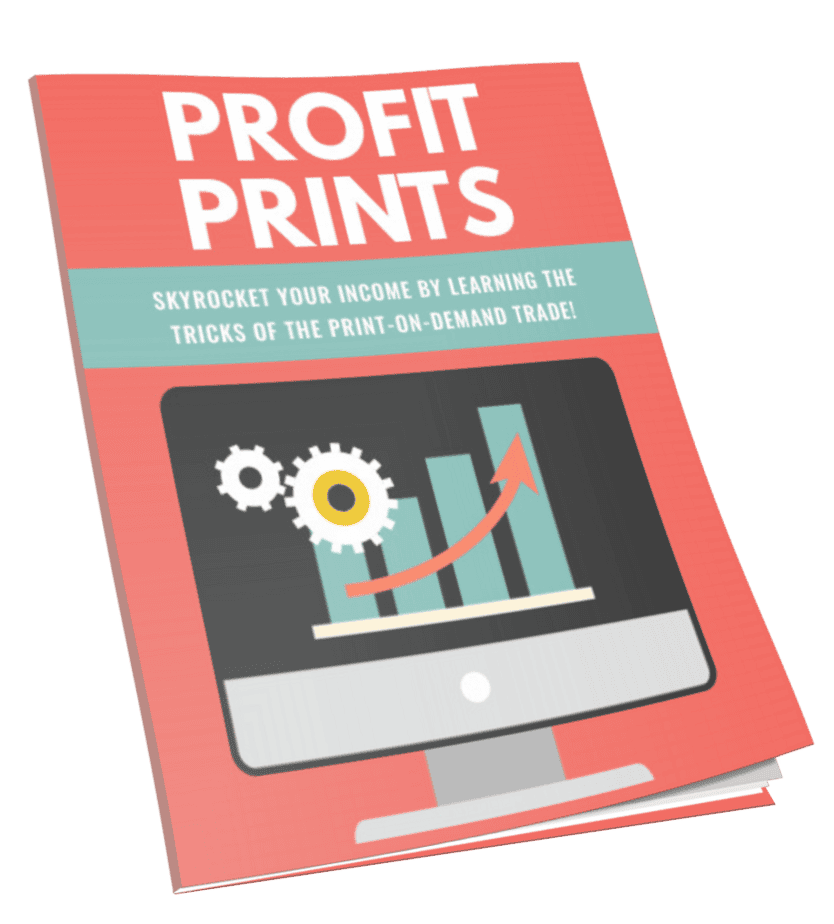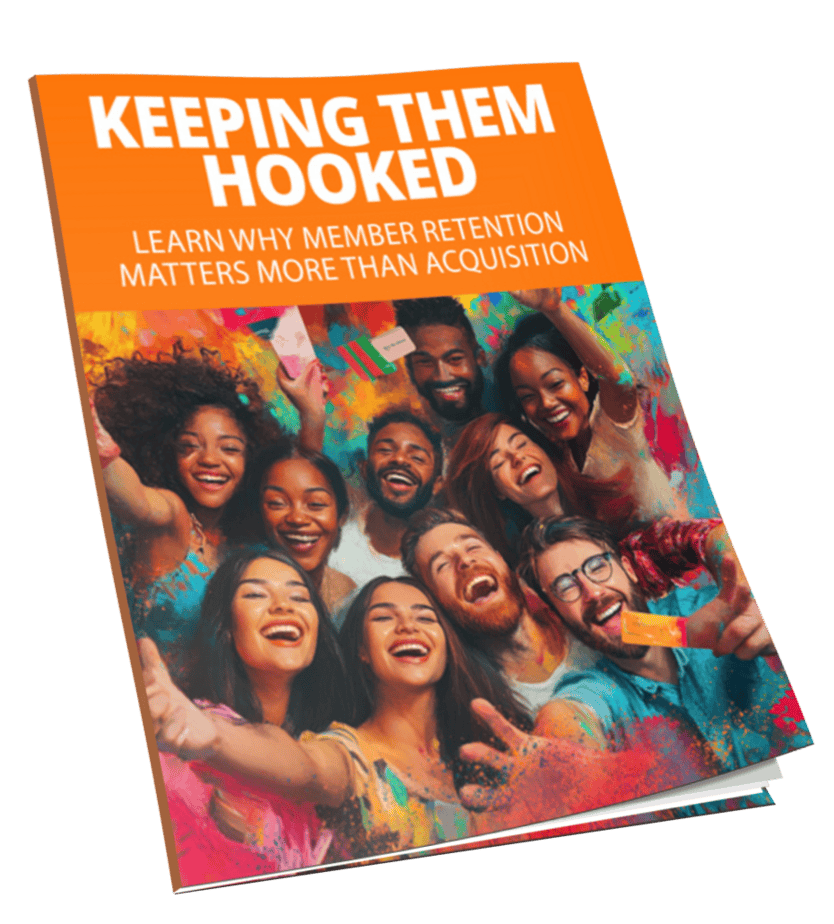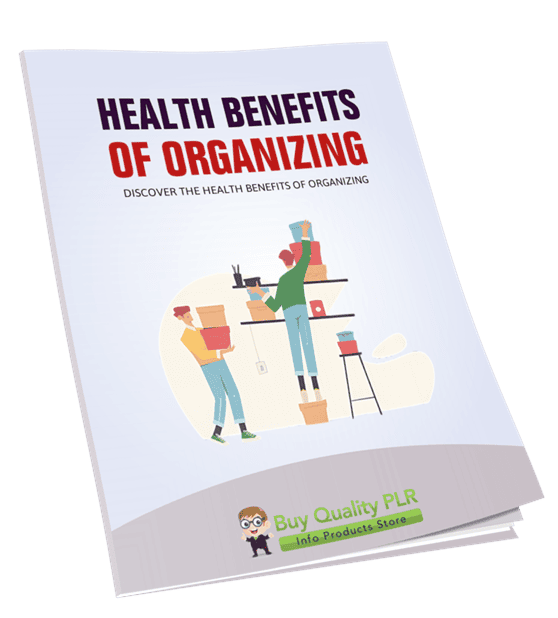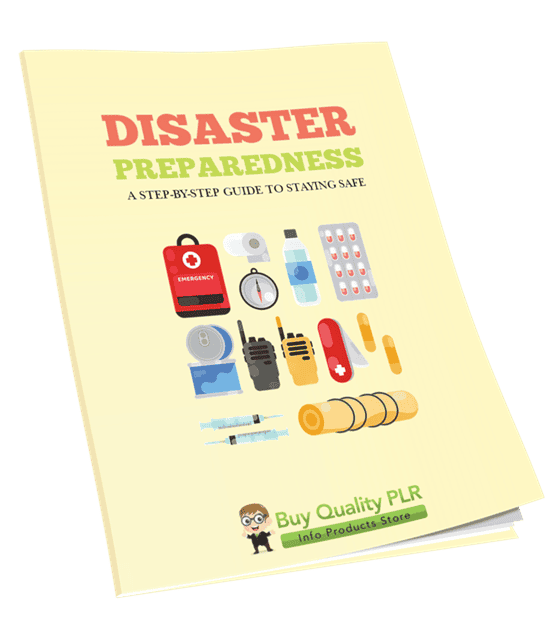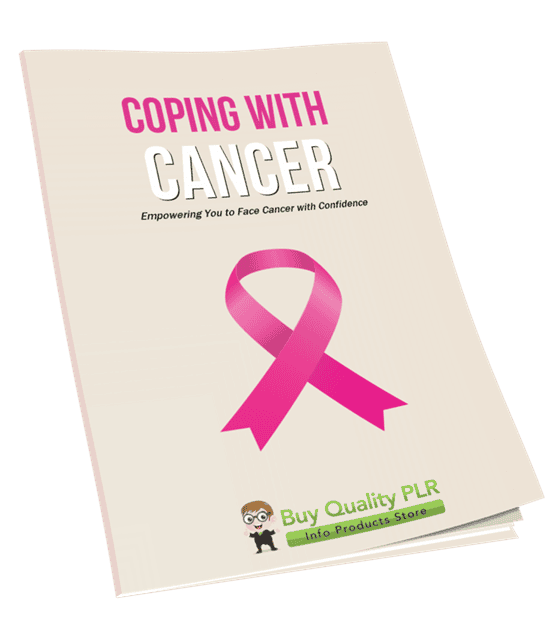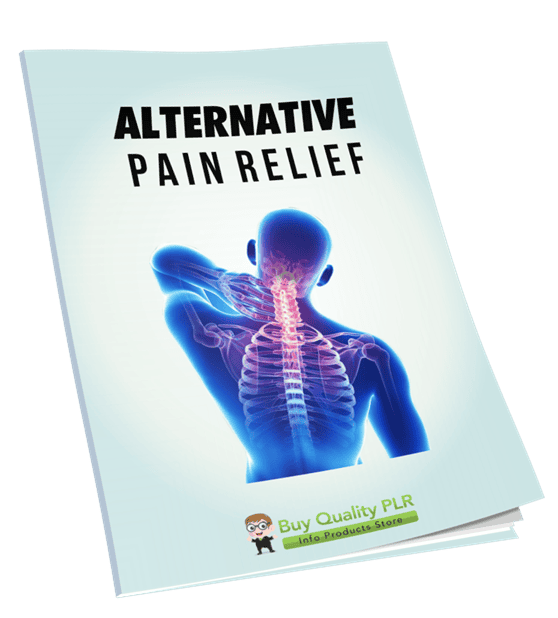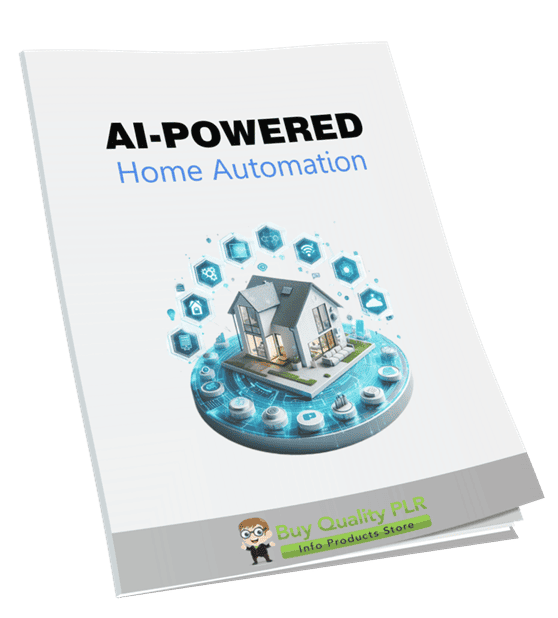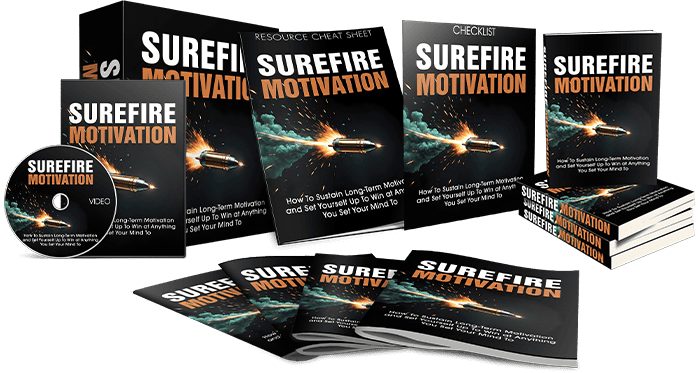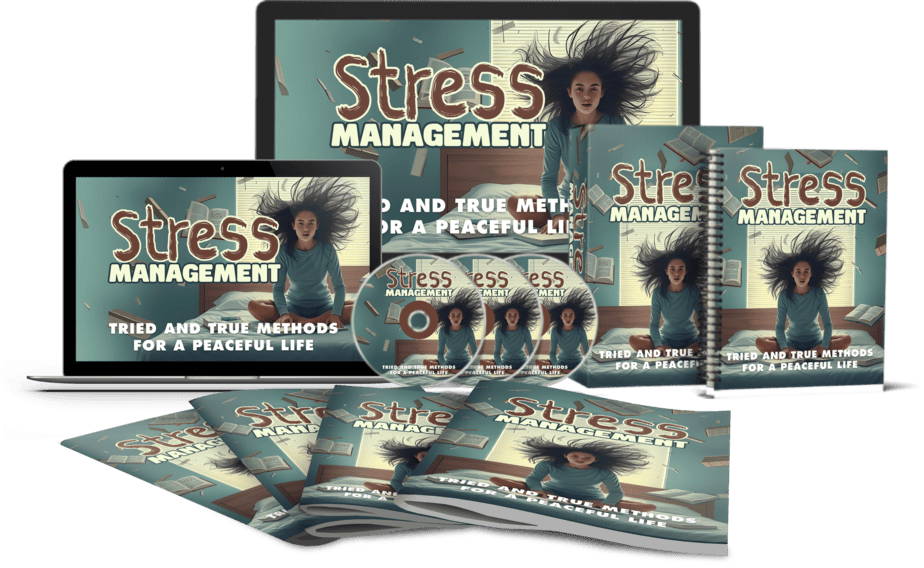The Best Free Online PSD Editors for Editing Your PLR Graphics
in Digital Products, Make PLR Unique, PLR Content, PLR Marketing Tools, PLR Products, PLR Rebranding, Private Label Rights, Product Creation, Using PLR#onlinepsdeditors #psdeditors #freepsdeditor #editingyourplr #customizeyourgraphics #plrgraphics #graphicsediting #photoshopalternatives #freeonlineeditor #onlinegraphicseditor #customizegraphics #psdcustomizing
Design Freedom Unleashed: Explore the Top Free Online PSD Editors to Perfectly Customize Your PLR Graphics!
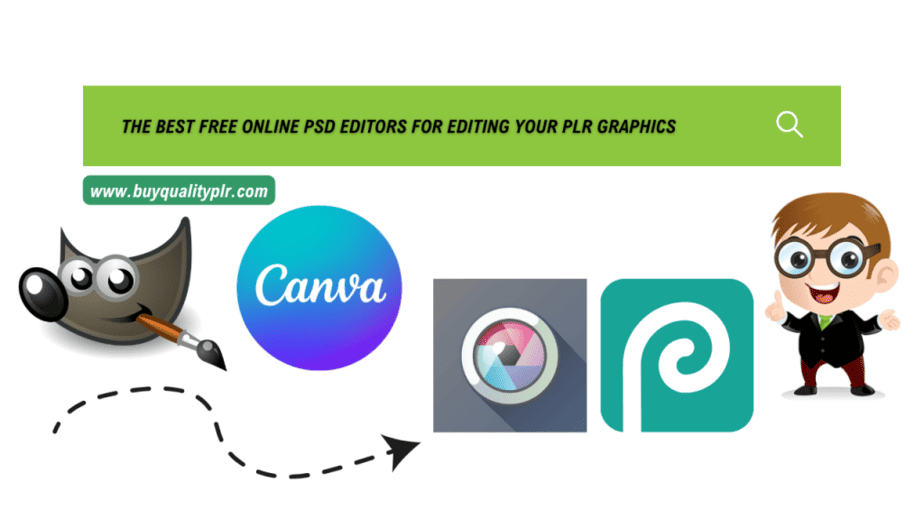
Introduction
When it comes to editing PLR graphics, having access to reliable and user-friendly PSD editors is crucial. PSD editors are software applications that allow users to open, view, and modify Adobe Photoshop files (.psd) without having to purchase or install the full Photoshop software. These editors are especially beneficial for individuals who work with PLR graphics, as they provide the necessary tools and features to customize and enhance these graphics according to their specific needs.
In this article, we will explore the best free online PSD editors available for editing your PLR graphics. These editors offer a range of functionalities and capabilities, allowing you to edit, resize, modify colors, add text, and apply various effects to your graphic files. We will delve into four popular options: PhotoPea, GIMP, Pixlr, and Canva. Each editor has its own unique features and advantages, catering to different skill levels and requirements.
Whether you are a beginner or an experienced designer, these free online PSD editors offer a convenient and accessible way to edit your PLR graphics without the need for expensive software or extensive design knowledge. Let’s dive in and discover the power of these tools for transforming your PLR graphics.
What are PSD editors, and why do you need them?
PSD Editors are software applications that allow users to open, view, and modify Adobe Photoshop files (.psd) without having to purchase or install the full Photoshop software. These editors are essential for individuals who work with PLR graphics, as they provide the necessary tools and features to customize and enhance these graphics according to specific needs. Whether you are a beginner or an experienced designer, PSD editors offer a convenient and accessible way to edit your PLR graphics without the need for expensive software or extensive design knowledge.
One of the main reasons you need a PSD editor is the ability to customize and personalize PLR graphics. With a PSD editor, you can easily modify colors, resize graphics, add text, and apply various effects to transform the graphics to suit your style or brand. These editors also allow you to edit individual layers within the PSD file, giving you full control over the elements of the design.
Another benefit of using a PSD editor is the compatibility it offers. Since many PLR graphics are provided in PSD format, having a dedicated PSD editor ensures that you can open and edit these files without any compatibility issues.
Overall, PSD editors are a valuable tool for anyone working with PLR graphics. They provide the flexibility and functionality needed to customize and enhance these graphics, helping you create unique and professional-looking designs.
The top benefits of using free online PSD editors
Free online PSD editors offer a range of benefits that make them a valuable tool for editing PLR graphics. Here are the top benefits of using these editors:
- Cost-effective: Free online PSD editors eliminate the need to invest in expensive software like Adobe Photoshop. They provide similar editing capabilities without the hefty price tag, making them a budget-friendly option for individuals and businesses.
- Accessibility: Unlike desktop software, online editors can be accessed from any device with an internet connection. This accessibility allows users to edit their PLR graphics on the go without being tied to a specific computer.
- Ease of use: Free online PSD editors are designed with user-friendly interfaces, making them suitable for both beginners and experienced designers. They often provide comprehensive tutorials and guides to help users navigate through the editing process smoothly.
- Layer editing functionality: PSD editors allow users to edit individual layers within a design. This feature gives users full control over the elements of the graphic, allowing for precise editing and customization.
- Compatibility: Free online PSD editors support a wide range of file formats, ensuring compatibility with various PLR graphics. This compatibility eliminates the need for file format conversions, saving time and effort.
Overall, free online PSD editors provide a cost-effective and accessible solution for editing PLR graphics. They offer advanced editing features, ease of use, and compatibility, making them an excellent choice for anyone looking to personalize and enhance their graphics.
Photopea
Photopea is one of the best free online PSD editors available today. It offers a range of features and functionalities that make it a popular choice among graphic designers and individuals looking to edit their PLR graphics.
Photopea provides a user-friendly interface that is easy to navigate, making it suitable for both beginners and experienced designers. It supports various file formats, including PSD, allowing users to seamlessly edit their PLR graphics without the need for file format conversions.
One of the standout features of PhotoPea is its layer editing functionality. Users can easily manipulate individual layers within their designs, allowing for precise editing and customization. This feature gives users full control over the elements of their graphics, making it a versatile tool for personalization.
Additionally, Photopea offers a range of tools and filters to enhance and modify graphics, such as blending modes, adjustments, and retouching tools. It also supports keyboard shortcuts for faster editing workflows.
Overall, PhotoPea is a powerful and reliable option for editing PLR graphics. Its accessibility, ease of use, and comprehensive features make it a top choice for anyone looking to elevate their graphic designs.
Photopea features and functionalities
Photopea offers a wide range of features and functionalities that make it a top choice for editing PLR graphics. With its user-friendly interface and comprehensive editing tools, Photopea provides a seamless editing experience for both beginners and experienced designers. Here are some key features and functionalities of Photopea:
- Layer Editing: Photopea allows users to manipulate individual layers within their design, offering precise control over the elements of their graphics. This feature enables users to customize and personalize their PLR graphics to their exact specifications.
- File Format Support: Photopea supports various file formats, including PSD. This means users can easily edit their PLR graphics without the need for file format conversions, saving time and effort.
- Tools and Filters: Photopea offers a wide range of tools and filters to enhance and modify graphics. Users can utilize blending modes, adjustments, and retouching tools to achieve the desired look for their PLR graphics.
- Keyboard Shortcuts: To improve editing workflows, Photopea supports keyboard shortcuts. This allows users to perform actions quickly and efficiently, boosting productivity.
Overall, Photopea’s intuitive interface, powerful editing features, and support for various file formats make it an excellent choice for editing PLR graphics.
How to edit PLR graphics with PhotoPea
To edit PLR graphics with Photopea, follow these simple steps:
- Open PhotoPea in your web browser and click on “File” to open the PLR graphic you want to edit. You can choose to open an image file or a PSD file.
- Once the file is open, you can see all the layers of your PLR graphic listed in Photopea’s Layers panel. You can make adjustments and edits to each layer individually.
- To edit a specific layer, simply select it from the Layers panel. You can then use the various tools and filters provided by Photopea to make changes to the selected layer. For example, you can resize, crop, or rotate the layer, apply filters or adjustments, and even add text or shapes.
- If you want to make changes to the entire PLR graphic, you can select all the layers by holding down the Shift key and clicking on each layer in the Layers panel.
- Once you have finished editing your PLR graphic, you can save it in the desired format by clicking on “File” and selecting “Save As.” Photopea supports various file formats, so you can choose the format that best suits your needs.
With Photopea’s straightforward interface and powerful editing tools, editing PLR graphics becomes a breeze.
GIMP
GIMP, short for GNU Image Manipulation Program, is another popular free online PSD editor that provides a wide range of features and functionalities for editing PLR graphics. With GIMP, users can easily edit and modify their PSD files to create stunning graphics.
GIMP offers a comprehensive set of tools, including selection tools, painting tools, transformation tools, and more. It also supports layers, allowing users to work on different aspects of their PLR graphics separately.
To edit PLR graphics with GIMP, simply open the PSD file in GIMP and navigate through the layers panel to make adjustments to individual layers. Users can resize, crop, and rotate graphics, as well as apply filters and effects to enhance the visual appeal.
GIMP also provides advanced features like color correction, retouching tools, and text editing options. With its user-friendly interface and extensive documentation, GIMP makes it easy for users of all skill levels to edit PLR graphics effectively.
In conclusion, GIMP is a powerful and versatile free online PSD editor that offers a wide range of features for editing PLR graphics. Its extensive toolset and intuitive interface make it a great choice for both beginners and experienced designers.
GIMP features and functionalities
GIMP, short for GNU Image Manipulation Program, offers a wide range of features and functionalities that make it a powerful free online PSD editor for editing PLR graphics. Here are some key features of GIMP:
- Layers: GIMP supports layers, allowing users to work on different aspects of their PLR graphics separately. Users can easily add, delete, and rearrange layers to create complex and professional-looking designs.
- Selection Tools: GIMP provides a range of selection tools, including rectangle, ellipse, freehand, and fuzzy selection tools. These tools enable users to precisely select and modify specific areas of their PLR graphics.
- Painting Tools: GIMP offers various painting tools, such as brushes, airbrushes, and pencils, allowing users to apply colors, patterns, and textures to their PLR graphics. Users can also create custom brushes to achieve unique effects.
- Transformation Tools: GIMP provides transformation tools, including scale, rotate, flip, and perspective. These tools allow users to resize, rotate, and transform their PLR graphics to suit their needs.
- Filters and Effects: GIMP offers a wide range of filters and effects, such as blur, sharpen, noise reduction, and distortion effects. Users can apply these filters and effects to enhance the visual appeal of their PLR graphics.
Overall, GIMP’s extensive feature set and functionalities make it a versatile tool for editing PLR graphics effectively and professionally.
How to edit PLR graphics with GIMP
To edit PLR graphics with GIMP, follow these steps:
- Open the GIMP software and import your PLR graphic by clicking on “File” and selecting “Open.”
- Familiarize yourself with the different tools and features of GIMP. Use the layers panel to organize and modify different elements of your PLR graphic.
- Make sure to duplicate your original PLR graphic layer before making any edits. This way, you can always go back to the original if needed.
- Use the selection tools to make precise selections around specific areas of your PLR graphic that you want to edit or enhance.
- Apply various transformation tools like scale, rotate, and flip to adjust the size, orientation, and position of your PLR graphic elements as required.
- Experiment with GIMP’s wide range of filters and effects to add texture, enhance colors, and create unique visual effects.
- Take advantage of the painting tools to apply colors, patterns, and textures to your PLR graphic. Create custom brushes to achieve specific effects.
- Once you are satisfied with the edits, save your PLR graphic in a desired format, such as JPEG or PNG.
GIMP provides a comprehensive and user-friendly interface along with powerful tools to effectively edit your PLR graphics. With some practice, you can create professional and visually appealing designs using GIMP.
Pixlr
Pixlr is another popular free online PSD editor that offers a wide range of features and functionalities for editing PLR graphics. It provides a user-friendly interface that is accessible to both beginners and experienced users.
Features and functionalities of Pixlr include layers, blending modes, filters, and effects. It also offers various selection tools, such as lasso, wand, and marquee, for precise editing. With Pixlr, users can adjust colors, enhance images, add text, and apply transformations to their PLR graphics.
To edit PLR graphics with Pixlr, users can simply upload their PSD files or import images from their computer or URL. They can then use the available tools to make edits, adjust settings, and apply desired effects. Pixlr allows users to save their edited graphics in different file formats, including PSD, JPEG, and PNG.
Overall, Pixlr is a reliable and easy-to-use online PSD editor that offers a range of editing options for PLR graphics. It is a great choice for those looking for a free and accessible editing solution.
Pixlr features and functionalities
Pixlr is a popular and free online PSD editor that offers a wide range of features and functionalities for editing PLR graphics. With Pixlr, users can access a user-friendly interface that caters to both beginners and experienced editors.
One of the key features of Pixlr is its support for layers, blending modes, filters, and effects. This allows users to create complex and professional-looking edits on their PLR graphics. Additionally, Pixlr offers various selection tools such as lasso, wand, and marquee, enabling precise editing and manipulation.
Pixlr also provides users with the ability to adjust colors, enhance images, add text, and apply transformations to their PLR graphics. This versatility makes it a great choice for users looking to customize and personalize their PLR graphics.
To edit PLR graphics with Pixlr, users can simply upload their PSD files or import images from their computer or URL. With the available tools, users can make edits, adjust settings, and apply desired effects to their PLR graphics. Pixlr allows users to save their edited graphics in different file formats, including PSD, JPEG, and PNG.
Overall, Pixlr is a reliable and accessible online PSD editor that offers a range of features and functionalities for editing PLR graphics.
How to edit PLR graphics with Pixlr
To edit PLR graphics with Pixlr, follow these simple steps:
- Launch the Pixlr Editor: Go to the Pixlr website and click on the “Open Pixlr Editor” button to access the editor.
- Upload your PLR Graphic: Click on the “File” tab at the top left corner of the screen, then select “Open Image” to upload your PLR graphic from your computer. Alternatively, you can also import images from a URL or open a previously edited file from Pixlr.
- Edit the PLR Graphic: Pixlr offers a wide range of editing tools and features. Use the “Layers” panel to add and manage layers for your graphic. Utilize the selection tools like the lasso, wand, or marquee for precise editing. Adjust colors, add text, apply filters, and apply effects to enhance your PLR graphic.
- Save your Edited Graphic: Once you’re satisfied with your edits, click on the “File” tab, then select “Save” to save your edited PLR graphic. Choose the desired file format, such as PSD, JPEG, or PNG, and select the appropriate quality settings.
Pixlr offers a user-friendly interface and a robust set of tools, making it a great choice for editing PLR graphics. With its versatility and range of features, you can easily customize and personalize your PLR graphics to meet your needs.
Canva
Canva is an all-in-one online graphic design platform that offers a wide range of features and functionalities to help you edit your PLR graphics with ease. With Canva, you can create and customize stunning designs, whether it’s for social media posts, presentations, flyers, or even website graphics.
Some of the key features and functionalities of Canva include a drag-and-drop editor, a vast collection of templates, images, and graphics, as well as the ability to add text, shapes, and filters to your PLR graphics. Canva also allows you to collaborate with team members and easily share your designs across various platforms.
To edit your PLR graphics with Canva, simply create a free account, select the design type, choose a template, or start from scratch. From there, you can upload your PLR graphic, resize and crop it, add text overlays, change colors, and apply filters. Once you’re done with your edits, Canva lets you download your edited PLR graphic in various file formats, including PNG, JPEG, and PDF.
Canva provides a user-friendly and intuitive interface, making it a great choice for editing PLR graphics. With its extensive collection of design assets and customization options, Canva offers a seamless editing experience for both beginners and professionals alike.
Canva features and functionalities
Canva offers a wide range of features and functionalities that make it an ideal choice for editing PLR graphics. With its user-friendly interface and intuitive drag-and-drop editor, Canva makes graphic design accessible to everyone, regardless of their skill level.
One of the standout features of Canva is its extensive collection of templates, images, and graphics. It provides a vast library of professionally designed templates for various design types, including social media posts, flyers, presentations, and more. Users can easily customize these templates by adding their own PLR graphics and text.
Furthermore, Canva allows users to resize and crop their PLR graphics, ensuring that they fit perfectly within their desired design. Users can also add text overlays, change colors, apply filters, and add shapes and icons to enhance their PLR graphics.
Collaboration is made easy with Canva’s team feature, allowing multiple users to work on the same design simultaneously. Users can also share their designs directly on social media platforms or download them in various file formats, including PNG, JPEG, and PDF.
Canva provides a comprehensive set of features and functionalities that enable users to edit their PLR graphics with ease. Its vast collection of templates, customization options, and collaboration features make it a top choice for graphic design projects.
How to edit PLR graphics with Canva
To edit PLR graphics with Canva, follow these simple steps:
- Sign up for a free Canva account, or log in if you already have one.
- Once logged in, click on the “Create a design” button on the Canva homepage.
- Select the design type that matches the PLR graphic you want to edit. Canva offers a wide range of options, including social media posts, flyers, presentations, and more.
- Choose a template from Canva’s extensive library that best fits your design concept. You can search for specific themes or styles to find the perfect template.
- Upload your PLR graphic into the design by clicking on the “Uploads” tab on the Canva sidebar and then selecting your graphic file.
- Customize your PLR graphic by resizing, cropping, or adjusting its position within the design. You can also add text overlays, change colors, apply filters, and add shapes or icons to enhance the graphic.
- Once you are satisfied with your edits, click on the “Download” button to save your edited PLR graphic in your preferred file format, such as PNG or JPEG.
With Canva’s intuitive interface and extensive editing options, editing PLR graphics becomes a breeze for users of all skill levels.
Conclusion
In conclusion, when it comes to editing PLR graphics, there are several free online PSD editors that can help you achieve professional-looking designs without the need for expensive software. Photopea offers a robust set of features and functionalities, making it a versatile choice for various editing purposes. GIMP, with its extensive customization options, provides advanced editing capabilities for more experienced users. Pixlr, with its user-friendly interface and convenient mobile app, allows for easy editing on the go. Canva, with its intuitive interface and vast template library, is perfect for quickly creating eye-catching designs.
Each of these online PSD editors has its strengths and can cater to different editing needs. Whether you prefer a more advanced editing experience or a simpler, beginner-friendly tool, there is an option for everyone. It ultimately comes down to personal preference and the specific requirements of your PLR graphics.
With these free online PSD editors, you can transform your PLR graphics with amazing images, add your personal touch, and create visually appealing designs that resonate with your audience. So why wait? Start exploring these editors today and unlock your creativity in editing your PLR graphics.
Comparison between Photopea, GIMP, Pixlr, and Canva
When it comes to comparing PhotoPea, GIMP, Pixlr, and Canva, each of these free online PSD editors offers unique features and functionalities that cater to different editing needs.
Photopea stands out with its extensive range of features that rival industry-standard editors, making it a versatile choice for professional editing. With its comprehensive editing tools and support for different file formats, including PSD, it offers a seamless editing experience.
GIMP, on the other hand, provides advanced editing capabilities and customization options, making it a favorite among more experienced users. Its powerful tools and plugins allow for intricate and detailed editing, giving users more control over their designs.
Pixlr is known for its user-friendly interface and convenient mobile app, making it perfect for on-the-go editing. Its simplicity and ease of use make it accessible to beginners, while still offering a wide range of essential editing tools.
Canva stands out for its vast template library and intuitive interface, making it a popular choice for quick and easy design creation. It offers a wide range of fonts, graphics, and design elements, allowing users to create eye-catching designs with minimal effort.
Ultimately, the choice between these online PSD editors will depend on the specific requirements of your PLR graphics and your level of editing expertise. Whether you need advanced features, simplicity, or a template-driven design approach, there is an option for everyone.
Frequently Asked Questions
What is a PSD editor?
A PSD editor is a tool that allows you to edit and manipulate PSD files, which are file formats used in Adobe Photoshop. These editors enable you to make changes to various elements of a design, such as text, images, and layers, to customize them according to your needs.
Do I need technical expertise to use these editors?
While some editors, like GIMP, offer advanced features that may require some technical knowledge, many online PSD editors are designed to be user-friendly and accessible to beginners. They provide intuitive interfaces and helpful tutorials to guide you through the editing process.
Can I use these editors on mobile devices?
Yes, some editors, like Pixlr, have mobile apps available for iOS and Android devices, making it convenient to edit your PLR graphics on the go.
Can I work collaboratively with others using these editors?
Yes, some editors, like Canva, offer collaboration features that allow you to share your designs with others and work together in real-time.
Do these editors support other file formats besides PSD?
Yes, most of these editors support various file formats, including PNG, JPEG, SVG, and more, allowing you to work with different types of graphics.
Remember to always refer back to the specific features and functionalities of each editor for more detailed information.